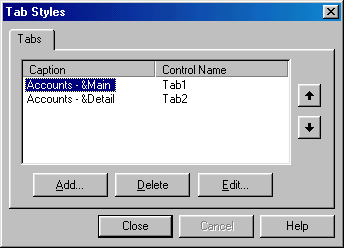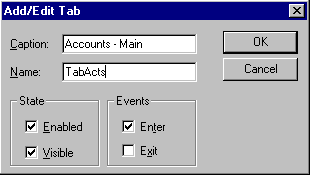Forms Designer - Working with Tab controls
A Tab control contains one or more pages of controls. The user is able to click on the relevant tab to display an individual page.
To add a tab control to the current form select the  icon from the controls palette, click on the form and mark a rectangle to hold the tab control. You can later use the resizing handles to adjust the size of the control. When the control is created the Tab Styles dialog appears allowing you to set the number of pages and the properties of those pages.
icon from the controls palette, click on the form and mark a rectangle to hold the tab control. You can later use the resizing handles to adjust the size of the control. When the control is created the Tab Styles dialog appears allowing you to set the number of pages and the properties of those pages.
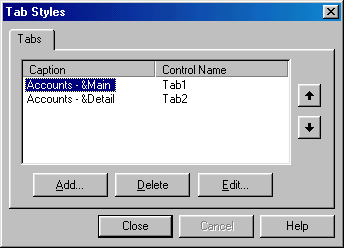
By default, new tab controls are created with just two tabs. To add additional tabs to an existing control, double click on the control and the Tab Styles form is redisplayed. This form allows additional tabs to be added to the control.
One the tab is in place you can add controls to it by clicking on the control on the controls palette then dropping it on the exposed page of the tab control. To select an alternative page right click on the tab caption of the required tab to bring it to the front.
To modify the certain properties of each tab, select the Edit button from the Tab Styles form and the following form is displayed.
Click on the relevant control in the form below to obtain more information.
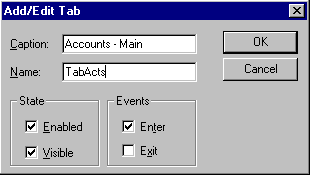
Other useful Tab control properties
Enabled
Visible
 icon from the controls palette, click on the form and mark a rectangle to hold the tab control. You can later use the resizing handles to adjust the size of the control. When the control is created the Tab Styles dialog appears allowing you to set the number of pages and the properties of those pages.
icon from the controls palette, click on the form and mark a rectangle to hold the tab control. You can later use the resizing handles to adjust the size of the control. When the control is created the Tab Styles dialog appears allowing you to set the number of pages and the properties of those pages.